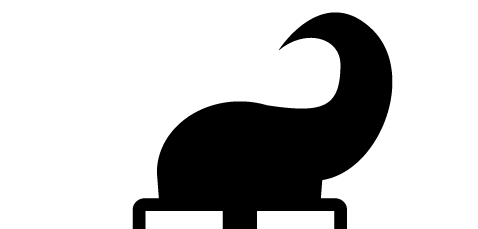
Support
Broadband Service
Q. How do you provide broadband?
A. Using wireless (radio) technology.
Q. What speed could I get?
A. We currently limit the speed to a maximum of 24Mbps. However the wireless equipment is capable of much higher speeds than this so in the future we may offer even faster speed to our customers if desired.
Q. Is it reliable?
A. Yes.
Q. Is it secure?
A. All of our wireless links run with encryption enabled.
Q. How should I test the speed I am getting before reporting an issue?
A. You should test the speed of your connection by using a computer with a cabled connection to the router supplied by us. Once you have that set up go to http://proof.ovh.net and start the test by clicking the Start Test button.
Telephone Lines
Q. Does it use my BT phone line?
A. No. It’s totally separate. The only thing you need to provide is a standard 3 pin mains power socket.
Q. Will it affect my BT phone line?
A. No. It’s a totally separate broadband feed.
Q. Do I need to keep my BT phone line?
A. No.
Q. What about making voice calls, I need my BT line for that don’t I?
A. You can make voice calls over our broadband service and we’ve partnered with Go Internet so that you can use your existing handsets with a proper landline number.
Q. Can I keep my existing phone number if I use your telephone service?
A. Yes. You can ask Go Internet to migrate your number.
Q. Can I use my existing telephone handset?
A. With the Go Internet service, yes.
Q. What are the call charges?
A. Call charges are listed on Go Internet‘s website.
Installation
Q. What equipment is fitted to my house/premises?
A. A radio for receiving the service is normally mounted on the outside of your house/premises; it’s a bit like having a TV aerial fitted but usually the installation is a bit smaller in size. A single ethernet cable from the radio is then routed inside your house to the wireless router . The router is connected into a 3-pin main socket.
Q. How do I connect my computers to your broadband?
A.
(1) Wired option: Your computers must to be configured to use DHCP in order to obtain an IP address from our service. Simply plug your computer into any one of the 4 yellow ports on our supplied router and that’s it.
(2) Wireless option: Configure you computer/device to use WiFi; search for the SSID of the router and connect to it supplying the WiFi password.
Q. Do I need a firewall?
A. If you use our router it hides your internal IP addresses from the Internet and so doesn’t permit incoming traffic. If you want to allow incoming traffic from the Internet to say, your own web server, then you’ll need to do some firewall configuration and you’ll be expected to know what you’re doing.
Q. Do you charge more if the installation is difficult?
A. We try to keep our installation charges to a minimum, however it’s only when we arrive to do an install that we can check the quality of the radio signal that you can receive and also find out if there is anything blocking the radio beam. So the first part of the installation is a survey. If we find we can’t provide a reliable service then we may decline to provide the service or give you an option for a more costly installation which for example require more/different radios.